How To Unlock The Bootloader On Samsung A23 Without PC?

The bootloader is a critical part of your Samsung A23’s software that determines which operating system will run on your device. Unlocking the bootloader can provide you with more control over your device, allowing for custom ROM installations, root access, and other advanced modifications. However, it’s important to weigh the potential benefits and associated risks before proceeding.
Disclaimer
Unlocking the bootloader on your Samsung A23 is an advanced procedure that carries inherent risks. It may void your device’s warranty, expose it to potential security vulnerabilities, and result in data loss or malfunction. This guide is provided for informational purposes, and you proceed at your own risk. It’s crucial to understand both the benefits and risks associated with bootloader unlocking before attempting this process.
Benefits of Unlocking the Bootloader

- Custom ROM Installation: Unlocking the bootloader allows you to flash custom ROMs on your Samsung A23, providing additional features and customization options.
- Root Access: Gain access to the root of your Samsung A23, enabling advanced system modifications and tweaks.
- Advanced Recovery: Install custom recoveries like TWRP for more advanced system management.
- Freedom to Flash: Easily flash firmware updates, recoveries, and other system-related files.
- Developer-Friendly: If you’re a developer or tinkerer, unlocking the bootloader provides greater flexibility for testing and development.
Risks of Unlocking the Bootloader

- Voided Warranty: Most manufacturers consider bootloader unlocking a violation of warranty terms, potentially leading to warranty avoidance.
- Security Risks: Unlocking the bootloader may expose your device to potential security vulnerabilities.
- Data Loss: The process may require data wiping, leading to data loss if not backed up.
- Bricking Risk: Incorrect procedures can lead to the device “bricking,” rendering it unusable and difficult to recover.
Now, let’s proceed with the detailed steps for unlocking the bootloader on your Samsung A23, both with and without using a PC.
Unlock the Bootloader on Samsung A23 With PC
This section will guide you on how to Unlock the Bootloader On Samsung A23 with a PC but before Unlocking the Bootloader you have to follow the steps:
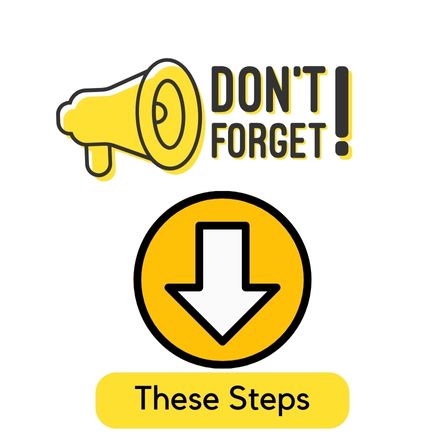
- Backup: Safeguard your essential data by performing a comprehensive backup.
- Developer Options: Go to Settings > About Phone > Tap on “Build Number” multiple times until you see a message indicating that Developer Options are enabled. Then, go to Developer Options and enable “OEM unlocking” and “USB debugging.”
- PC Connection: Using a USB cable, connect your Samsung A23 to your PC.
- Download Necessary Files: Download the necessary files and tools for bootloader unlocking, including Samsung USB drivers and the Odin flashing tool.
Steps to Unlock Bootloader On Samsung A23 With a PC

- Connect to PC: Using a USB cable, connect your Samsung A23 to your PC.
- Boot into Download Mode: Turn off your device and then press and hold the Volume Down, Power, and Home (if available) buttons simultaneously to enter Download Mode.
- Open Odin: Launch the Odin flashing tool on your PC.
- Download Necessary Files: Download the bootloader unlocking files specific to your Samsung A23 model.
- Configure Odin: In Odin, click the “BL” button and select the downloaded bootloader unlocking file.
- Start Flashing: Click the “Start” button in Odin to flash the bootloader unlocking file to your device.
- Reboot: After successful flashing, your device will reboot, and the bootloader will be unlocked.
Unlock the Bootloader on the Samsung A23 Without PC
This section will guide you on how to Unlock the Bootloader in Samsung A23 without a PC but before Unlocking the Bootloader you have to follow the steps:

- Backup: Safeguard your essential data by performing a comprehensive backup.
- Developer Options: Go to Settings > About Phone > Tap on “Build Number” multiple times until you see a message indicating that Developer Options are enabled. Then, go to Developer Options and enable “OEM unlocking.”
- Download Unlocking App: Visit a trusted source on your Samsung A23’s browser to download an unlocking app if available for your device.
Steps to Unlock Bootloader On Samsung A23 Without a PC

- Visit Official Website: Go to the official Samsung website or the website of your device’s manufacturer.
- Search for Unlocking Instructions: Look for bootloader unlocking instructions for your specific device model. These instructions often include a code or method for unlocking.
- Follow Instructions: Follow the provided instructions carefully to unlock the bootloader using the specified method or code.
- Reboot: After successfully unlocking the bootloader, reboot your device.
Frequently Asked Questions (FAQ)
- Is unlocking the bootloader safe?
It can be safe if done correctly, but there are risks involved. - Will bootloader unlocking void my warranty?
Manufacturers often consider it a violation of warranty terms. - Can I relock the bootloader?
Some devices allow relocking, but warranty implications may persist. - Will data be lost during bootloader unlocking?
Data loss is possible, so ensure you have a backup. - Can the process be reversed?
Some devices offer methods to relock the bootloader. - Is bootloader unlocking legal?
It is generally legal but may void warranties and impact device security.
Conclusion
Unlocking the bootloader on your Samsung A23 can provide more control over your device but carries risks such as warranty voidance and potential data loss. Make an informed decision, follow the steps diligently, and exercise caution throughout the process. Thorough research and careful execution are key to a successful bootloader unlocking experience, whether you choose to do it with the assistance of a PC or without one.





