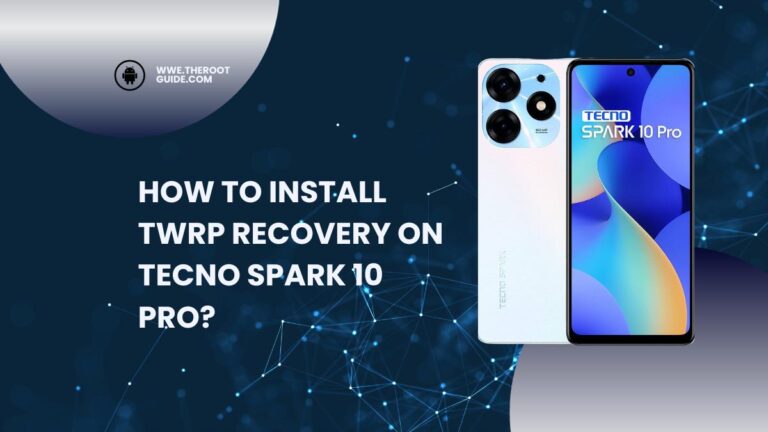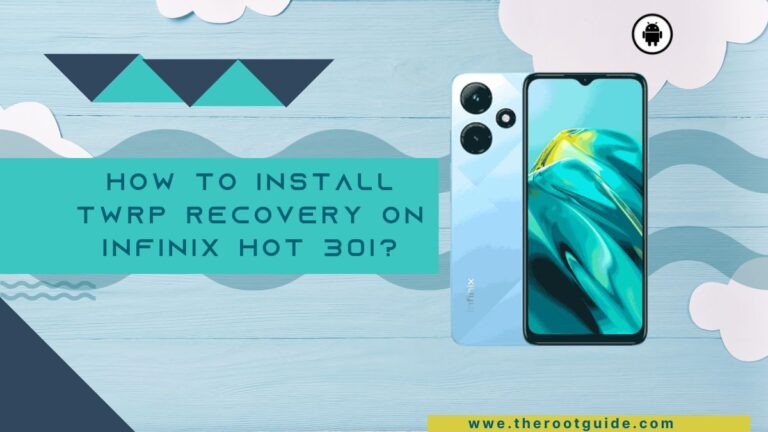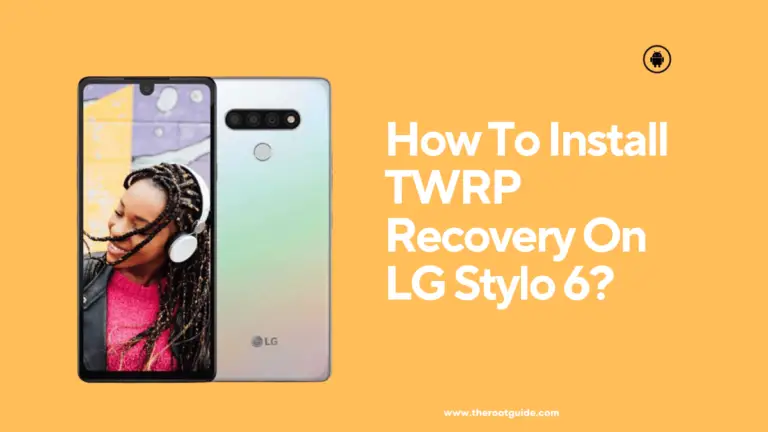How To Install TWRP Recovery On Samsung A23 With PC?

TWRP Recovery is a custom recovery image that allows for advanced system management and modifications on Android devices like the Samsung A23. By installing TWRP, you gain access to features like custom ROM installations, system backups, and more. However, it’s essential to weigh the potential benefits and associated risks before embarking on this journey.
Disclaimer
Installing TWRP (TeamWin Recovery Project) custom recovery on your Samsung A23 is an advanced procedure that carries inherent risks. It may void your device’s warranty, expose your device to potential security vulnerabilities, and result in data loss or device malfunction. This guide is provided for informational purposes, and you proceed at your own risk. It’s crucial to understand both the benefits and risks associated with TWRP installation before attempting this process.
Benefits of Installing TWRP Recovery
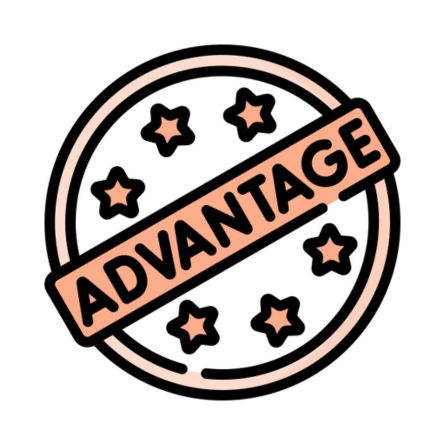
- Custom ROM Installation: TWRP allows you to flash custom ROMs, unlocking new features and customization options.
- Advanced Backups: Create full backups of your device’s system and data, which can be essential for disaster recovery.
- System Modifications: Make advanced system-level changes like removing bloatware and applying custom tweaks.
- Flashing ZIP Files: Install custom mods, kernels, or other ZIP files to enhance your device’s functionality.
- Partition Management: Manage and format partitions on your device for advanced troubleshooting.
Risks of Installing TWRP Recovery
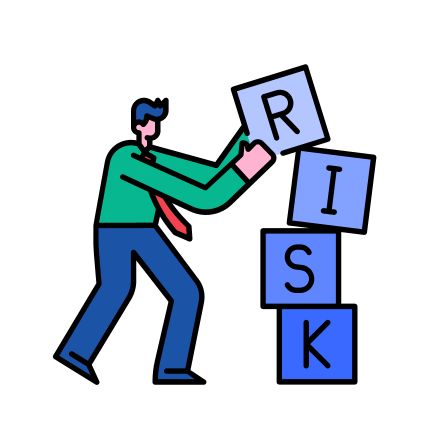
- Voided Warranty: Most manufacturers consider TWRP installation a violation of warranty terms, potentially leading to warranty avoidance.
- Bricking Risk: Incorrect installation procedures can lead to device “bricking,” rendering it unusable and challenging to recover.
- Security Vulnerabilities: TWRP may expose your device to potential security risks, as it allows for deeper system access.
- Data Loss: Installing TWRP typically involves wiping certain partitions, leading to data loss.
Now, let’s proceed with the detailed steps for installing TWRP Recovery on your Samsung A23, both with and without using a PC.
Install TWRP Recovery On Samsung A23 With PC
This section will guide you on how to Install TWRP Recovery On Samsung A23 with a PC but before Installing a TWRP you have to follow the steps:
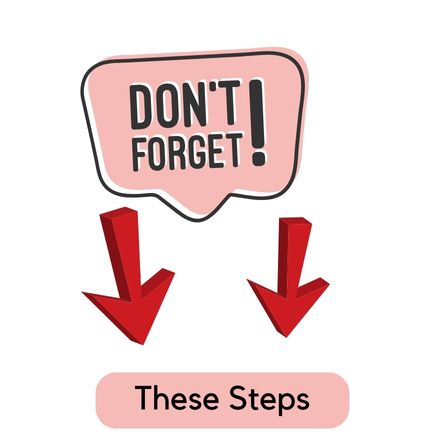
- Backup: Safeguard your essential data by performing a comprehensive backup.
- Unlock Bootloader: Ensure that you’ve successfully unlocked your Samsung A23’s bootloader, as TWRP installation typically requires an unlocked bootloader.
- Developer Options: Go to Settings > About Phone > Tap on “Build Number” multiple times until you see a message indicating that Developer Options are enabled. Then, go to Developer Options and enable “OEM unlocking” and “USB debugging.”
- PC Connection: Using a USB cable, connect your Samsung A23 to your PC.
- Download Required Files: Download the TWRP recovery image file suitable for your Samsung A23 model and the Odin flashing tool on your PC.
Steps to Install TWRP Recovery On Samsung A23 With a PC
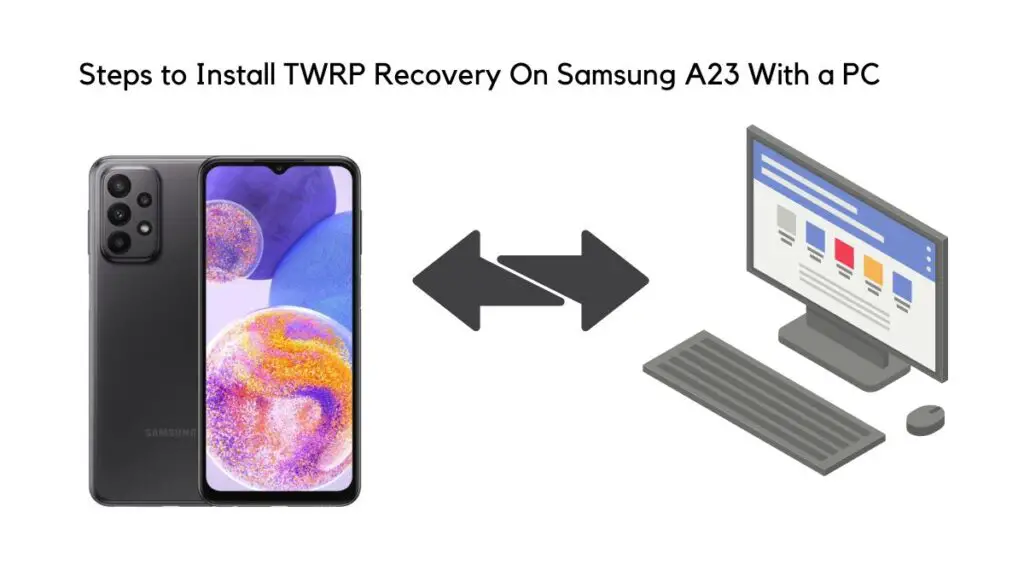
- Connect to PC: Using a USB cable, connect your Samsung A23 to your PC.
- Boot into Download Mode: Turn off your device and then press and hold the Volume Down, Power, and Home (if available) buttons simultaneously to enter Download Mode.
- Open Odin: Launch the Odin flashing tool on your PC.
- Load TWRP Image: In Odin, click the “AP” or “PDA” button (depending on the Odin version) and select the downloaded TWRP recovery image file.
- Configure Odin: Ensure that only the “Auto Reboot” and “F. Reset Time” options are checked in Odin. Leave all other options unchecked.
- Start Flashing: Click the “Start” button in Odin to begin the flashing process. Wait for the “Pass” message in Odin, indicating successful installation.
- Reboot to TWRP: Disconnect your device from the PC, and then press and hold the Volume Up, Power, and Home (if available) buttons simultaneously to boot into TWRP Recovery.
Install TWRP Recovery On Samsung A23 Without PC
This section will guide you on how to Install TWRP Recovery On Samsung A23 without a PC but before Installing a TWRP you have to follow the steps:

- Backup: Safeguard your essential data by performing a comprehensive backup.
- Unlock Bootloader: Ensure that you’ve successfully unlocked your Samsung A23’s bootloader, as TWRP installation typically requires an unlocked bootloader.
- Developer Options: Go to Settings > About Phone > Tap on “Build Number” multiple times until you see a message indicating that Developer Options are enabled. Then, go to Developer Options and enable “OEM unlocking” and “USB debugging.”
- Download TWRP: Visit a trusted source on your Samsung A23’s browser to download the TWRP recovery image file suitable for your device.
Steps to Install TWRP Recovery On Samsung A23 Without a PC
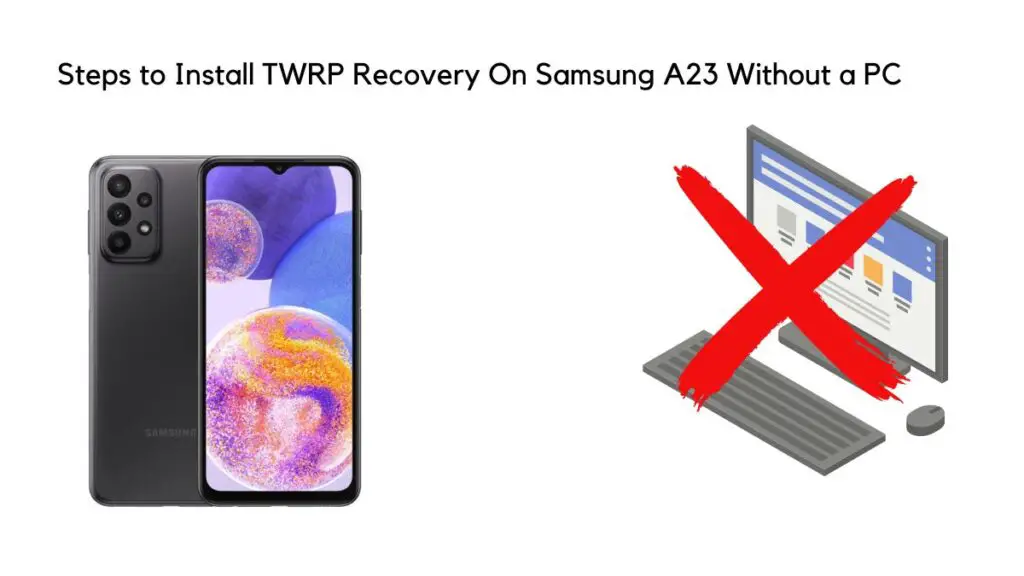
- Boot into Recovery Mode: Turn off your Samsung A23 and then press and hold the Volume Up, Power, and Home (if available) buttons simultaneously to boot into recovery mode.
- Install TWRP: In recovery mode, navigate to the “Install” or “Install ZIP” option and select the downloaded TWRP recovery image file.
- Swipe to Confirm: Swipe to confirm the installation. Wait for the process to complete.
- Reboot to TWRP: After successful installation, select the option to reboot into recovery to access TWRP Recovery.
Frequently Asked Questions (FAQ)
- Is installing TWRP Recovery safe?
It’s generally safe when done correctly, but there are risks involved. - Will TWRP installation void my warranty?
Manufacturers may consider it a violation of warranty terms, potentially leading to warranty avoidance. - Can I revert to the stock recovery?
You can typically flash the stock recovery image if needed. - Will data be lost during TWRP installation?
Data loss is possible, so ensure you have a backup. - Do I need to root my Samsung A23 to install TWRP?
Root access is not required for TWRP installation.
Conclusion
Installing TWRP Recovery on your Samsung A23 provides advanced system management and customization capabilities. However, it’s not without risks, including warranty voidance and potential data loss.
Make an informed decision, follow the steps diligently, and exercise caution throughout the process. Thorough research and careful execution are key to a successful TWRP Recovery installation experience, whether you choose to do it with the assistance of a PC or without one.