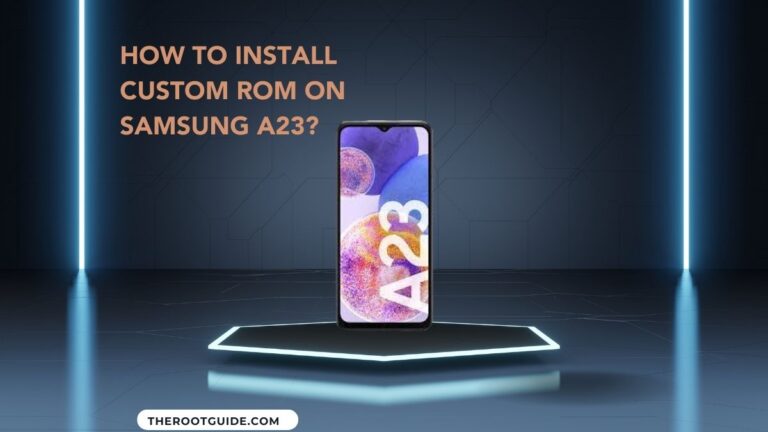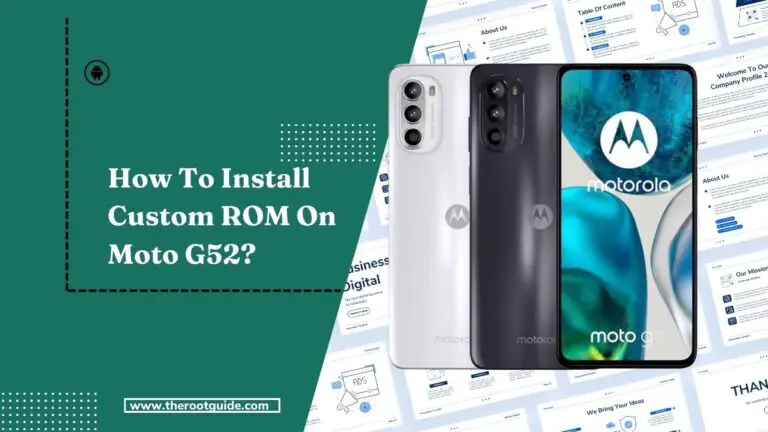How To Install Custom ROM On Moto G22 With PC?

Custom ROMs represent a gateway to a world of exciting possibilities for your Moto G22. Beyond the confines of stock firmware, custom ROMs offer a chance to experience new features, interfaces, and optimizations.
This guide walks you through the process of installing a custom ROM on your Moto G22 using a PC. By taking this step, you can unlock the full potential of your device and shape it according to your preferences and needs.
Disclaimer
Installing a custom ROM on your Moto G22 involves advanced modifications to your device’s software. This process carries inherent risks, including potential data loss and voiding of warranties. This guide is provided for educational purposes only, and you assume full responsibility for any outcomes that result from following these steps.
Benefits of Installing a Custom ROM
Here are The benefits of installing a custom ROM:

- Enhanced Features: Custom ROMs often introduce unique features, settings, and enhancements that go beyond what’s offered by stock ROMs.
- Performance Boost: Certain custom ROMs are finely tuned for improved performance, delivering smoother multitasking and enhanced speed.
- Access to Latest Android Versions: Custom ROMs provide an avenue to experience the latest Android versions before they officially arrive on your device.
- Personalization: Customization is a hallmark of custom ROMs, allowing you to tailor your device’s appearance, animations, and settings to your liking.
- Bloatware Elimination: Many custom ROMs permit the removal of pre-installed bloatware, freeing up valuable storage space.
Risks of Installing a Custom ROM
Here is The risk of installing a custom ROM:

- Bricking Risk: An incorrect installation or use of incompatible ROMs can potentially “brick” your device, rendering it inoperable.
- Data Loss Possibility: Custom ROM installation often involves data wiping, underscoring the importance of backing up essential data.
- Security Concerns: Custom ROMs might not receive the same level of security patches as official releases, potentially exposing your device to vulnerabilities.
- Incompatibility Challenges: Some features such as camera quality or fingerprint recognition might not function as expected on certain custom ROMs.
- Warranty Implication: Manufacturers may consider flashing custom ROMs as voiding your device’s warranty.
Install Custom ROM on Moto G22 With PC
This section will guide you on how to Install a Custom ROM On Moto G22 with a PC but before Installing a custom ROM you have to follow the steps:
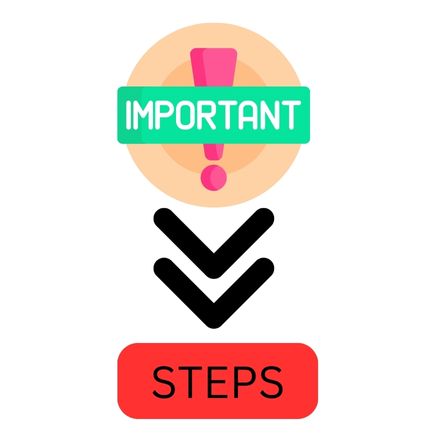
- Data Backup: Prioritize creating a comprehensive backup of your data to safeguard against potential data loss during the custom ROM installation.
- Install ADB and Fastboot: Install Android Debug Bridge (ADB) and Fastboot tools on your PC to establish a reliable connection with your Moto G22.
- Unlock the Bootloader: Most custom ROM installations necessitate an unlocked bootloader. If your bootloader isn’t unlocked, refer to the bootloader unlocking on the Moto G22 guide mentioned here.
Steps to Install Custom ROM On Moto G22 With PC

- Choose a Custom ROM: Explore online for custom ROMs that are compatible with your Moto G22 model. Download your selected ROM to your PC.
- Transfer ROM to Device: Connect your Moto G22 to your PC using a USB cable and transfer the downloaded custom ROM file to your device’s internal storage.
- Enter Recovery Mode: Power off your device and boot it into recovery mode by simultaneously pressing the Volume Down and Power buttons.
- Data and Cache Wiping: Within recovery mode, execute a factory reset by selecting the “Wipe” option and choosing data and cache partitions for wiping.
- Flash Custom ROM: Navigate to the “Install” option within recovery mode, select the custom ROM ZIP file you transferred, and confirm to initiate the installation.
- Reboot Your Device: Once the installation completes, reboot your device. The custom ROM will replace the stock firmware, reflecting the new experience.
Install Custom ROM on Moto G22 Without PC
This section will guide you on how to Install a Custom ROM On Moto G22without a PC but before Installing a custom ROM you have to follow the steps:
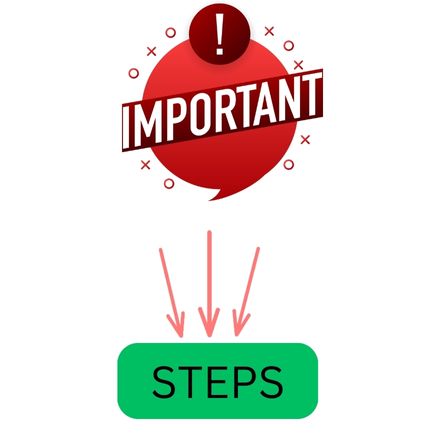
- Data Backup: Ensure you possess a recent backup of your device’s data to avert data loss during the process.
- Developer Options and OEM Unlocking: Activate Developer Options on your device and enable OEM unlocking.
Steps to Install Custom ROM On Moto G22 Without PC

- Select a Compatible Custom ROM: Choose a custom ROM that is compatible with your Moto G22. Download the ROM directly to your device.
- Enter Recovery Mode: Power off your device and boot it into recovery mode by pressing the Volume Down and Power buttons simultaneously.
- Wipe Data and Cache: Within the recovery mode, perform a factory reset by selecting the “Wipe” option. Choose data and cache partitions to initiate the wiping process.
- Install the Custom ROM: Navigate to the “Install” option in the recovery menu. Locate the downloaded custom ROM ZIP file and confirm to start the installation process.
- Reboot Your Device: After the installation concludes, reboot your Moto G22. The custom ROM will be operational, ushering in a new user experience.
FAQ
- Q: What is a custom ROM?
A: A custom ROM is an alternative operating system crafted by developers to offer unique features and customization beyond the stock Android environment. - Q: Will installing a custom ROM void my warranty?
A: Yes, manufacturers often consider installing custom ROMs a violation of warranty terms. - Q: How can I revert to the stock ROM?
A: Reverting to the stock ROM typically involves flashing the official firmware corresponding to your device. - Q: Can I install a custom ROM without unlocking the bootloader?
A: In most cases, custom ROM installations require an unlocked bootloader to ensure successful installation. - Is there a risk of data loss during the installation?
A: Yes, the custom ROM installation process may involve data wiping. It’s crucial to back up your important data beforehand.
Conclusion
The installation of a custom ROM on your Moto G22 signifies a significant step toward unleashing your device’s untapped potential. While the process brings a world of benefits, it’s paramount to approach it with caution and comprehensive awareness of the potential risks involved. Custom ROMs offer a canvas for personalization, but this canvas requires thoughtful navigation.
By following this guide and carefully considering the advantages and drawbacks, you’re prepared to embark on the exciting journey of installing a custom ROM on your Moto G22. Through diligence and informed decision-making, you can shape your device into a tailored experience that aligns perfectly with your vision.